IPv6 is enabled by default, and this cannot be changed in the default settings for EE APN.
You will need to create a new Profile within the Router, to do this first login to your router from a computer connected to the router.
To do this, open a browser page and enter the IP (internet protocol) address of the router.
The factory default address is normally: 192.168.8.1
At the login screen:
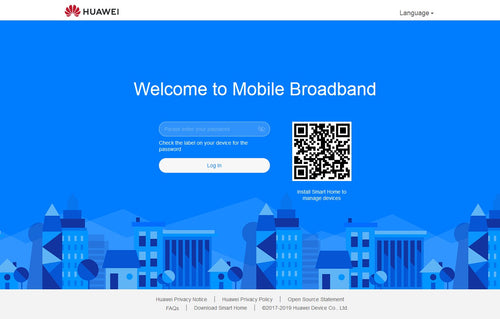
The default password is: admin
Once logged in, click on Network Settings in the menu bar

The APN List is shown towards the bottom of the screen, Click on the +

After clicking on the +, The Profile Management screen will be displayed:

Profile Name: This can be set to anything you like, we would suggest “EE APN”
Set to Default: this must be ticked
Username: eesecure
Password: secure
You may need to scroll down to see the following options
IP Type: IPv4
APN: everywhere
Check settings and once happy with them click Save

Ensure you re-enable the ‘Auto-Select Network’ setting if it isn't already.
Setting Preferred Network Mode
Click Mobile Network Searching on the left hand side.
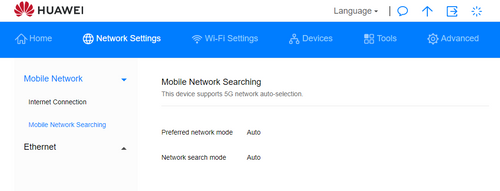
By default the settings are set to Auto, this means the router will latch onto the strongest signal strength, which can be 2G, 3G or 4G.
This can be set to 4G only (or 5G if your router is 5G capable and you have a 5G EE signal in your area)
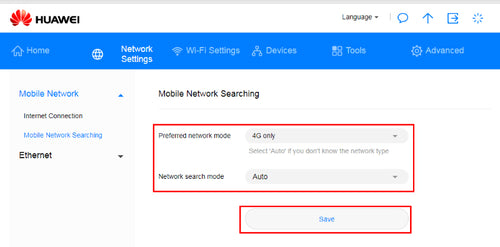
Leave Network search mode set to Auto. Click Save
The following message maybe displayed:
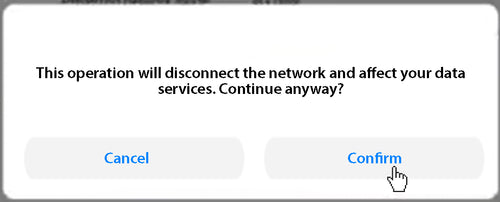
Click Confirm
The setting will be saved and you should see a Success message
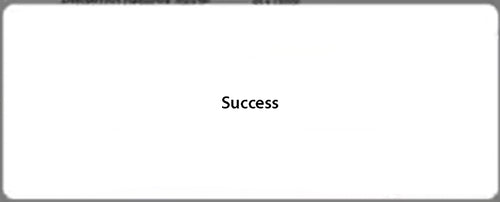
Completed!